Sonam Samdupkhangsar
Create OAuth2 app
Once you are logged-in you can create a OAuth2 app by navigating to Clients page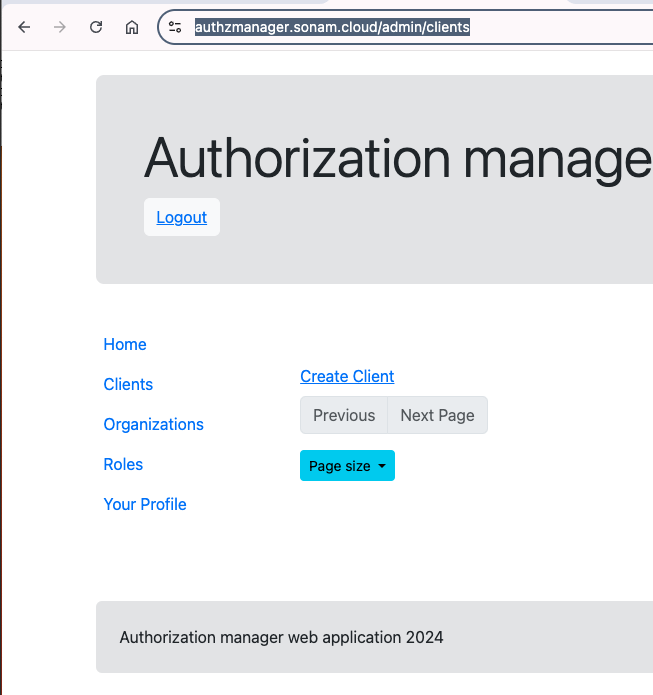 .
.
In this example, I am going to create a OAuth2 app for a Java application. This server side app will display the user’s access-token when authenticated. This is for demo purposes only. Click on Create Client link. I have pasted an image of my client 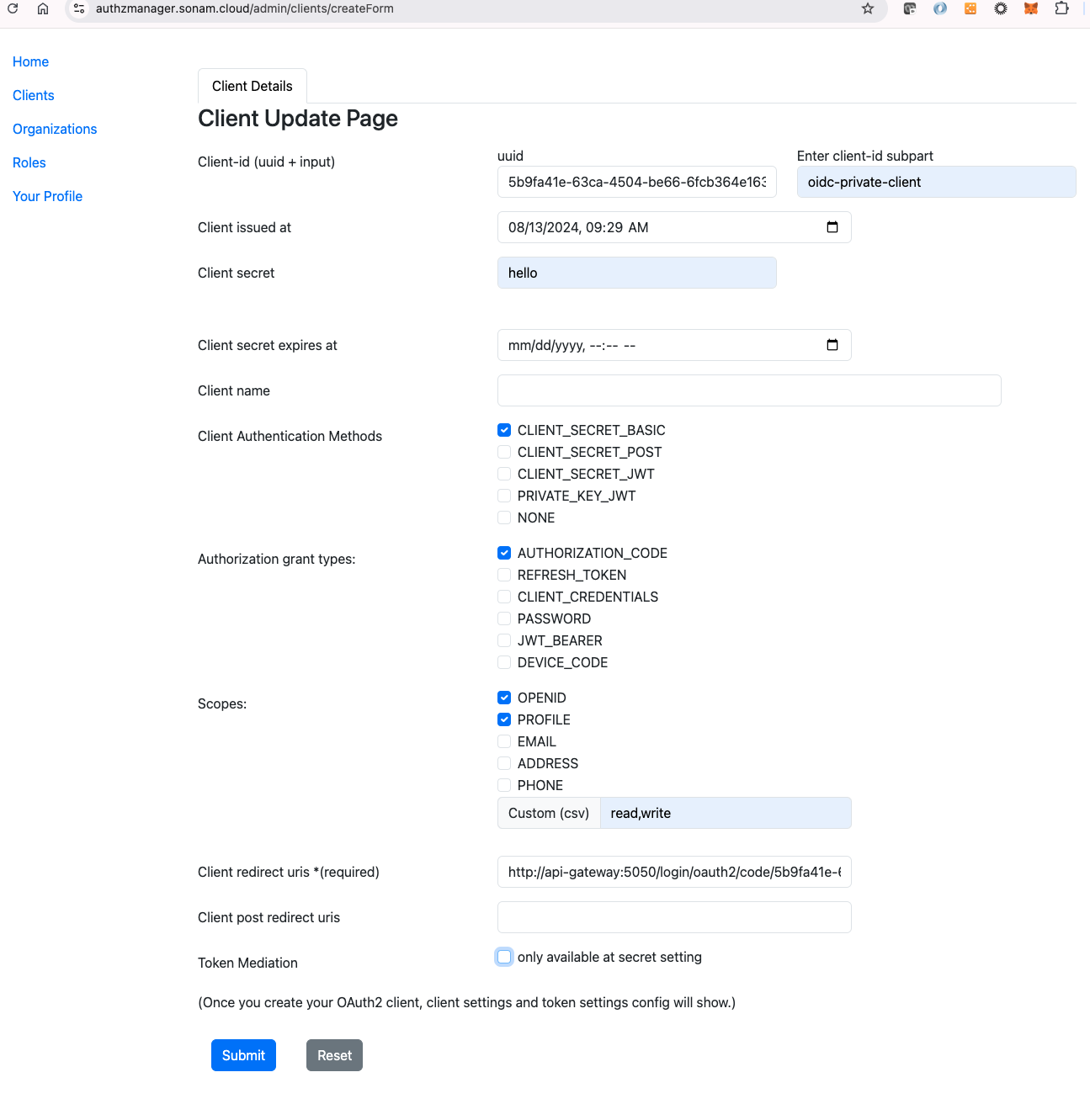 .
.
The Client-id field will be set with a UUID of type 4 in the text field. It is auto-generated and appended with the Enter client-id subpart input. The UUID helps to ensure that the client-id will be unique.
I have entered the Client issued at field using a calendar. The secret is set to hello. The other fields I have set are the Client Authentication Methods to be CLIENT_SECRET_BASIC for basic authentication for this client. For Authorization grant types I have selected using Authorization Code. I have also added some scopes that are available such as OPENID, PROFILE and a few custom ones like read and write.
I also provide the redirect uri once the user is authenticated to go back to the application url.
When you hit the submit button it will create the OAuth2 client and should see the saved client as follows 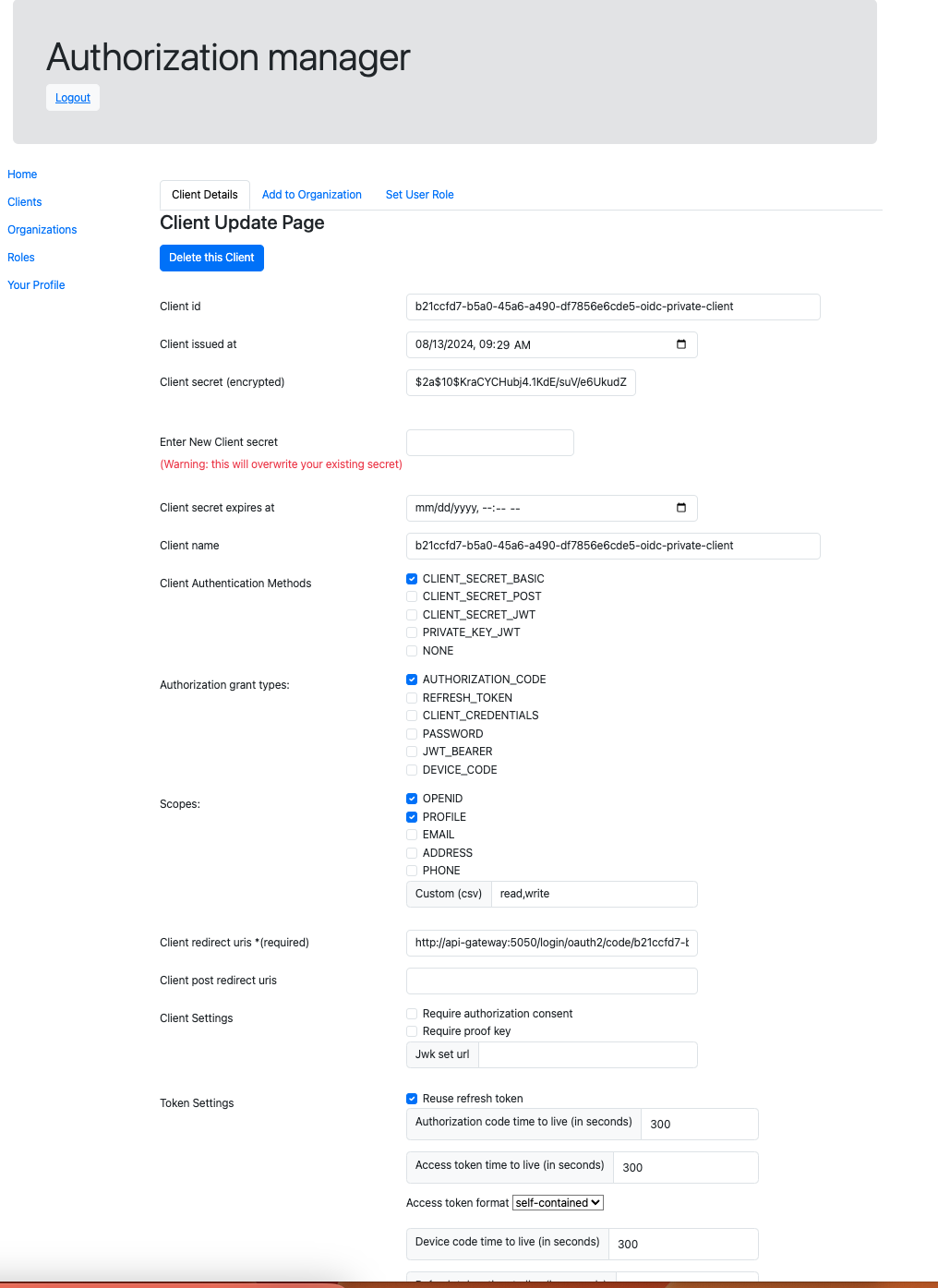
Create Organization
This Organization (org) is to group a OAuth2 client app to a org and to a Role.
I have created a org called Yak Yak Yak organization.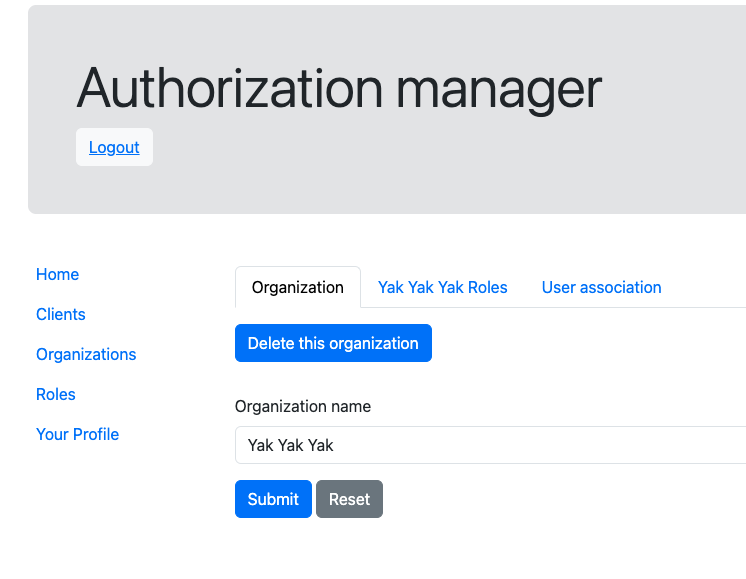
To assign roles to this organization, we need to create the roles by clicking on the Roles link 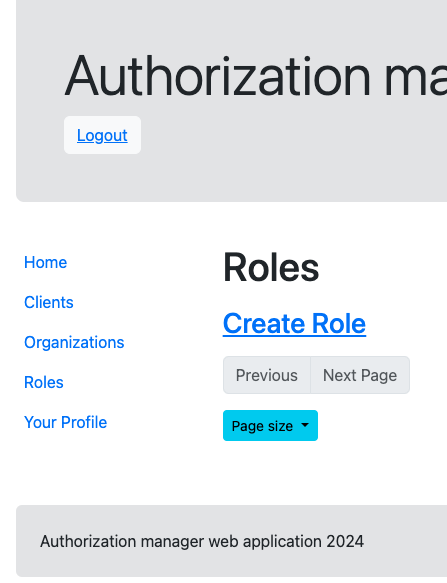 .
.
Roles
Create a simple role like Admin and User like shown. 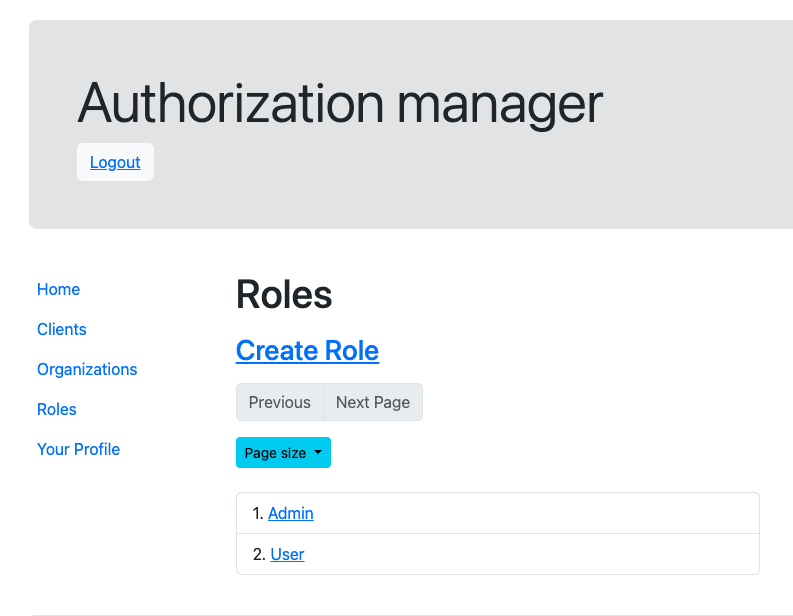 When you create the roles you can also assign them to the organization
When you create the roles you can also assign them to the organization 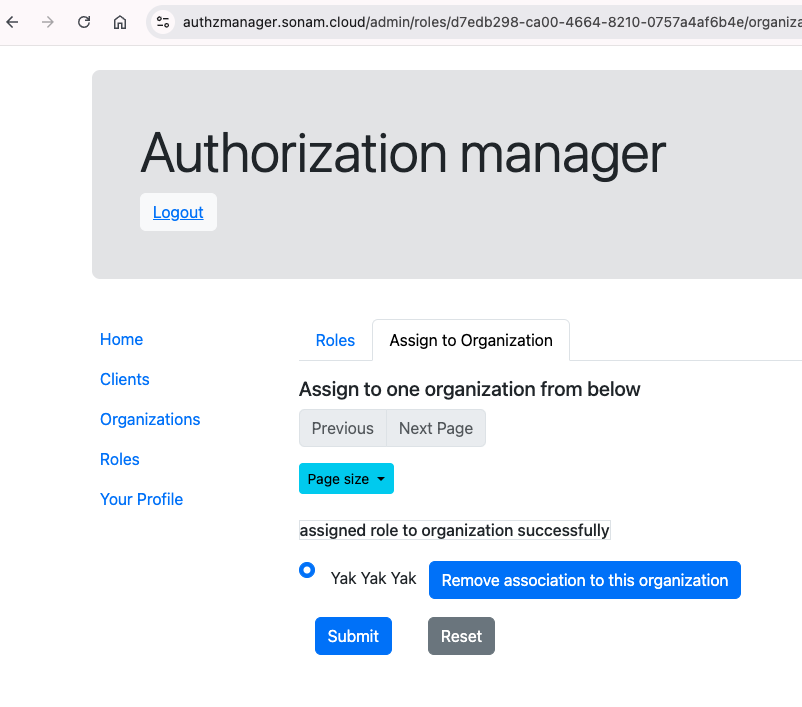 . I have assigned both roles to
. I have assigned both roles to Yak Yak Yak organization.
Now if you go back to Organizations you will see the roles assigned to it. 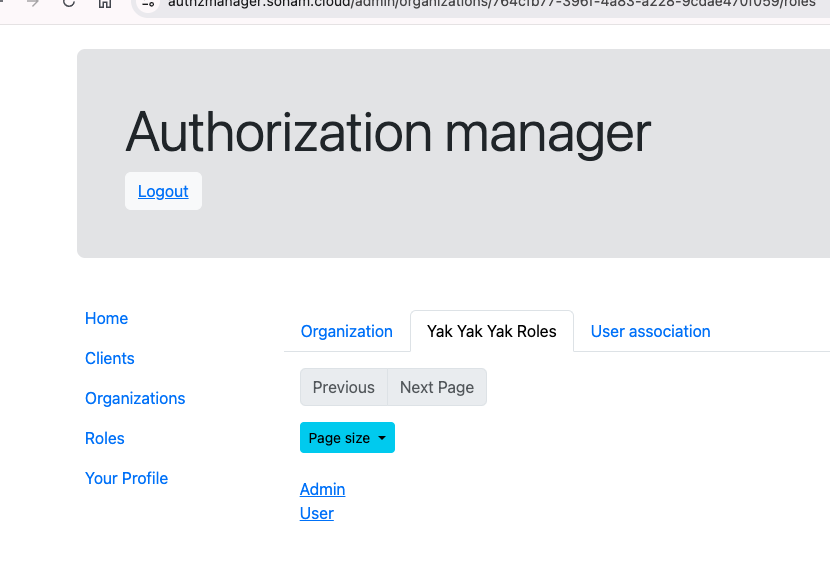
If you click on the User association tab you will see by default the person that created the org. You can also add other people by searching in the textfield by their username. 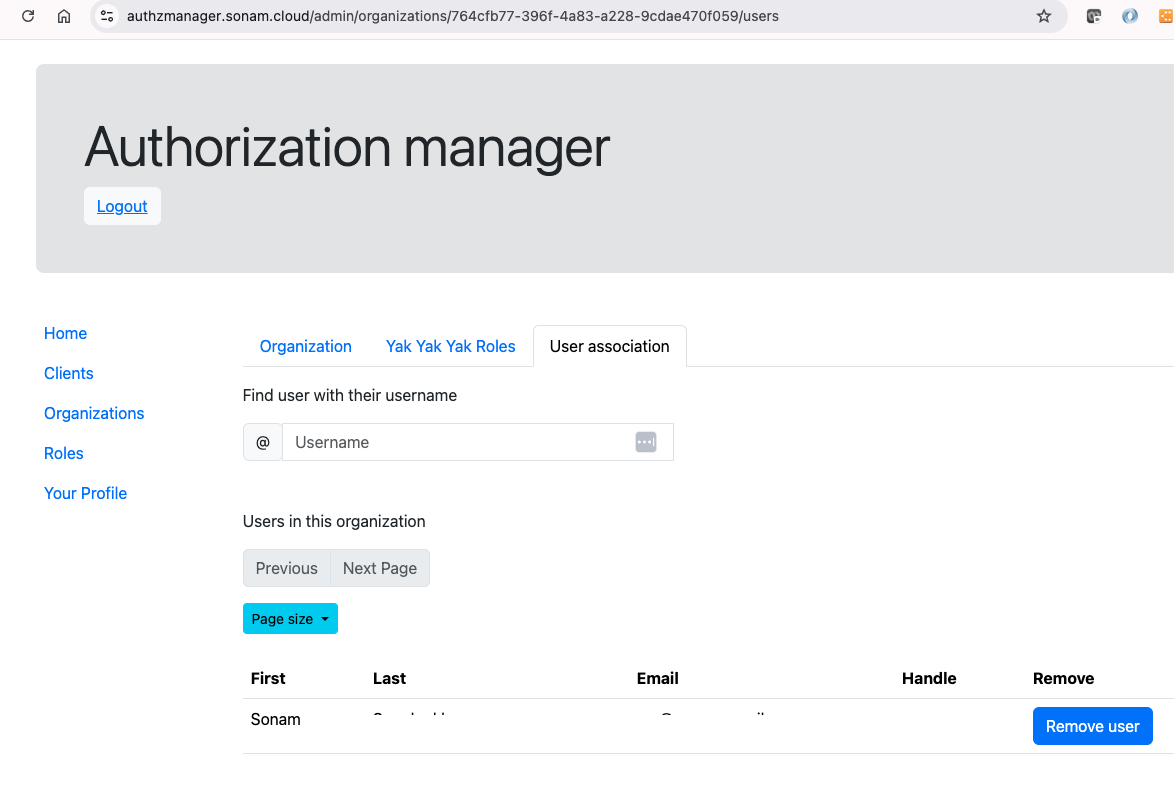
Now we will go back to the Clients again to find the one we created earlier 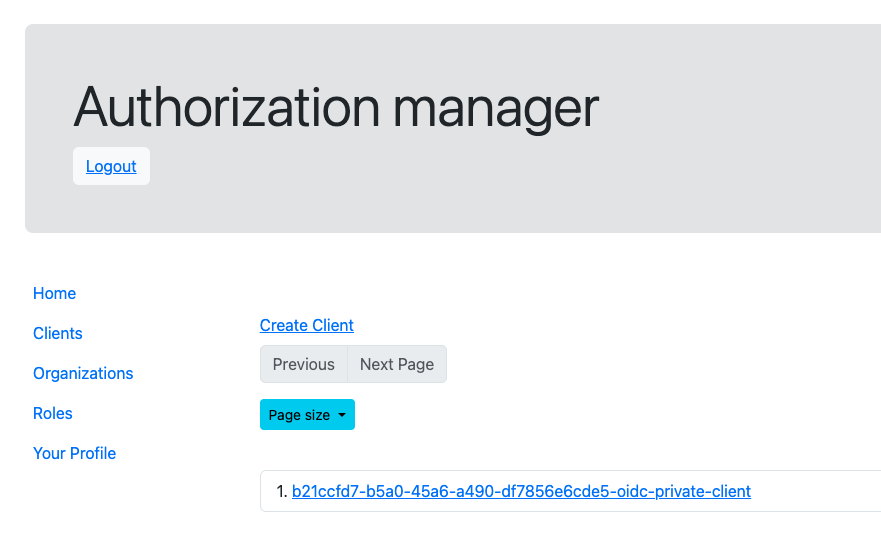 and select that client. However, this time we want to associate the client to the organization we created first.
and select that client. However, this time we want to associate the client to the organization we created first. 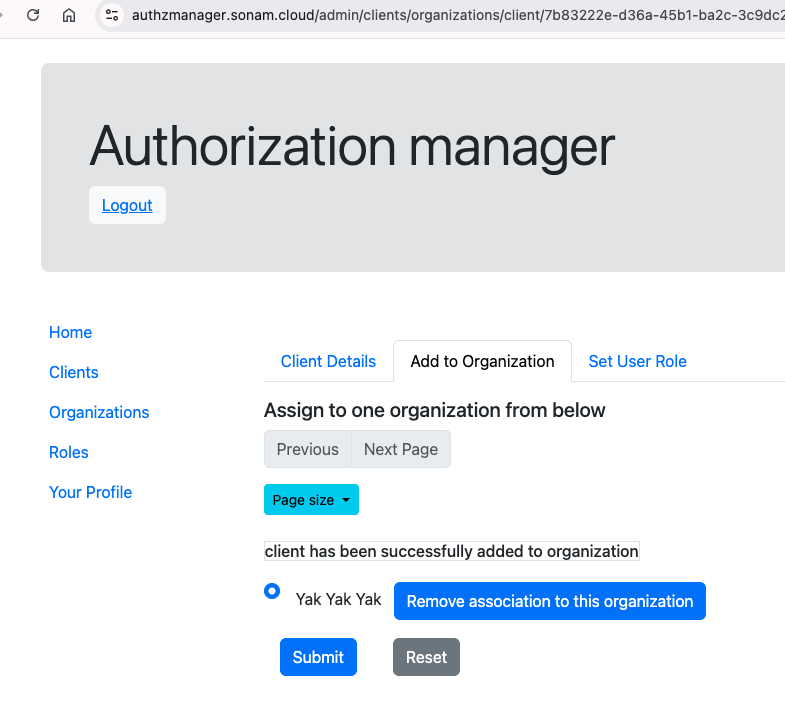
We then move to assign the user that is associated to the organization to be assigned a role in this OAuth2 Client. 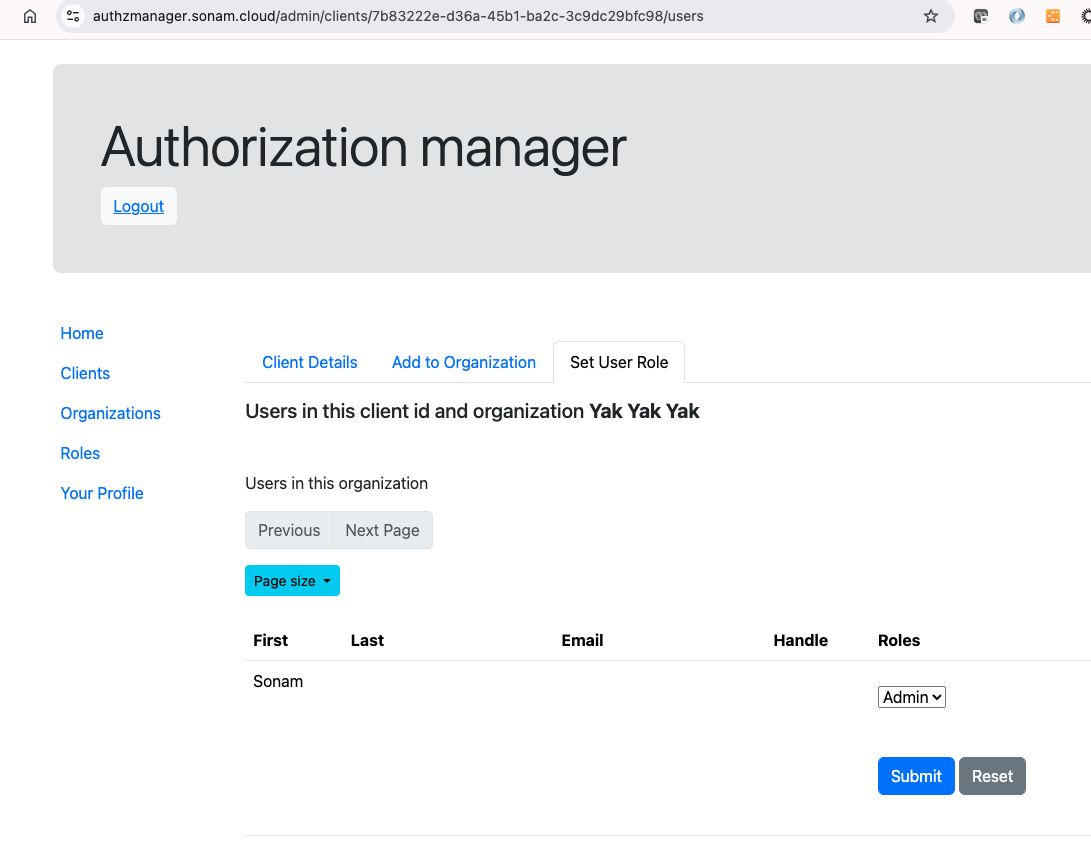 You can select the Role for this user by selecting the available roles and assign them one.
You can select the Role for this user by selecting the available roles and assign them one. 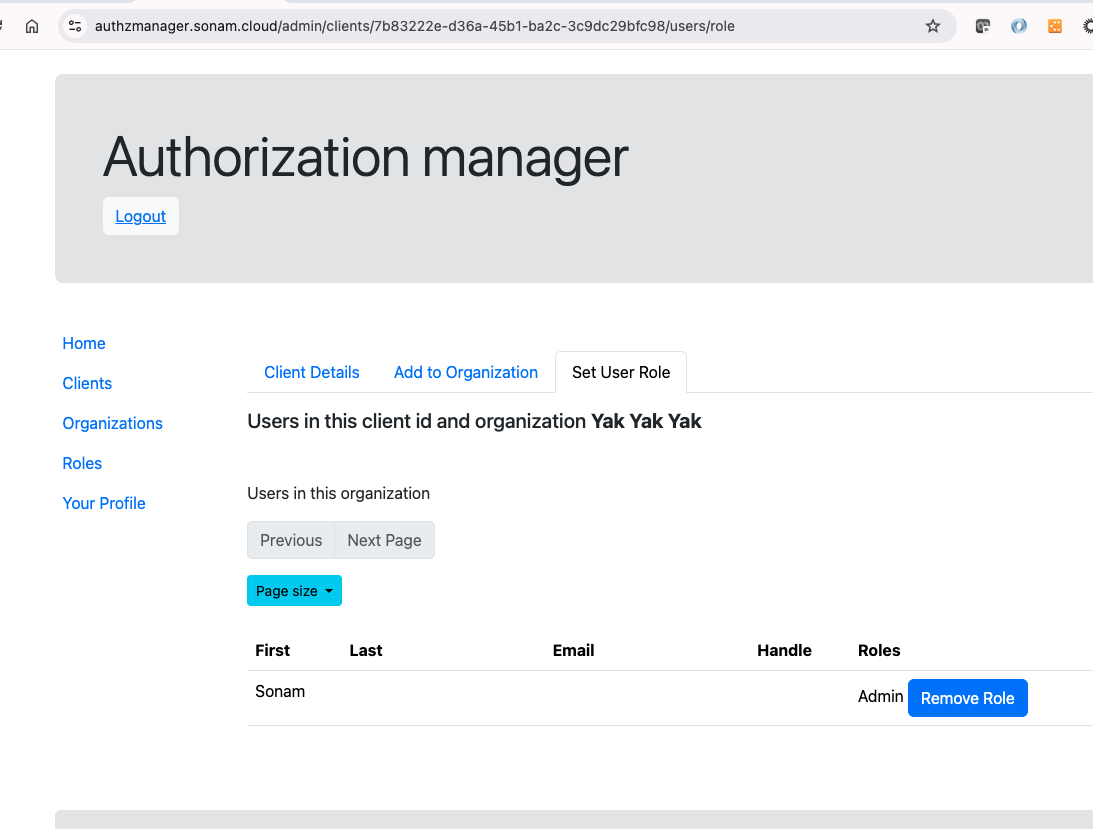
In this page, I created a organization, and a couple of roles and assigned them to the OAuth2 client. In the next section, a Java app will use the client and get the roles.